Components Dependencies
A key feature of Bit is the ability to automatically create a dependency graph, based on the component's source code.
Javascript can rely on two types of dependencies using a require or import statements:
- Packages that are installed as node_modules
- Files and directories from inside the project, or referenced in decorators (e.g. in Angular)
For each component, Bit builds a dependency graph by analyzing all the dependencies. When a new version of component is tagged, Bit saves the dependency graph together with the component sources. The dependency graph is used to generate a package.json file for each component when the component is installed or imported.
Package Dependencies
Here's an example for a component with a package dependency:
.
├── node_modules
| └── left-pad
├── package.json
└── src
├── hello-world.js
└── index.js
index.js
export {default} from './hello-world';
hello-world.js
import leftPad from 'left-pad';
export default function hello(world) {
return leftPad(`hello ${world}`, 20, '-');
}
package.json
{
"dependencies": {
"left-pad": "^2.1.0"
}
}
In this example, the package left-pad is in the project's node_modules directory. The package version range is in the project's package.json file. The file hello-world.js requires the package left-pad.
we track the hello/world component:
$ bit add src/hello-world.js src/index.js --id hello/world
tracking component hello/world:
added src/hello-world.js
added src/index.js
The hello/world component now relies on the left-pad package. The version Bit sets for the dependency is the same version as defined in the project's package.json file. In this case, it's ^2.1.0.
If no package version found in the package.json file, Bit resolves it from the node_modules directory. Bit then sets the exact version - 2.1.0 (assuming that's the actual version installed).
We can see that Bit has resolved the dependency by using bit show to check which version Bit has resolved for each package dependency:
$ bit show hello/world
┌───────────────────┬─────────────────────────────────────────────────────────────────────┐
│ ID │ hello/world │
├───────────────────┼─────────────────────────────────────────────────────────────────────┤
│ Language │ javascript │
├───────────────────┼─────────────────────────────────────────────────────────────────────┤
│ Main File │ src/hello-world/index.js │
├───────────────────┼─────────────────────────────────────────────────────────────────────┤
│ Packages │ left-pad@^2.1.0 │
├───────────────────┼─────────────────────────────────────────────────────────────────────┤
│ Files │ src/hello-world/hello-world.js, src/hello-world/index.js │
└───────────────────┴─────────────────────────────────────────────────────────────────────┘
If Bit cannot resolve all package's dependencies, it will prompt for missing package dependencies. We need to verify that all packages actually exist in package.json.
The following diagram describes the packages (i.e. node_modules) resolution flow:
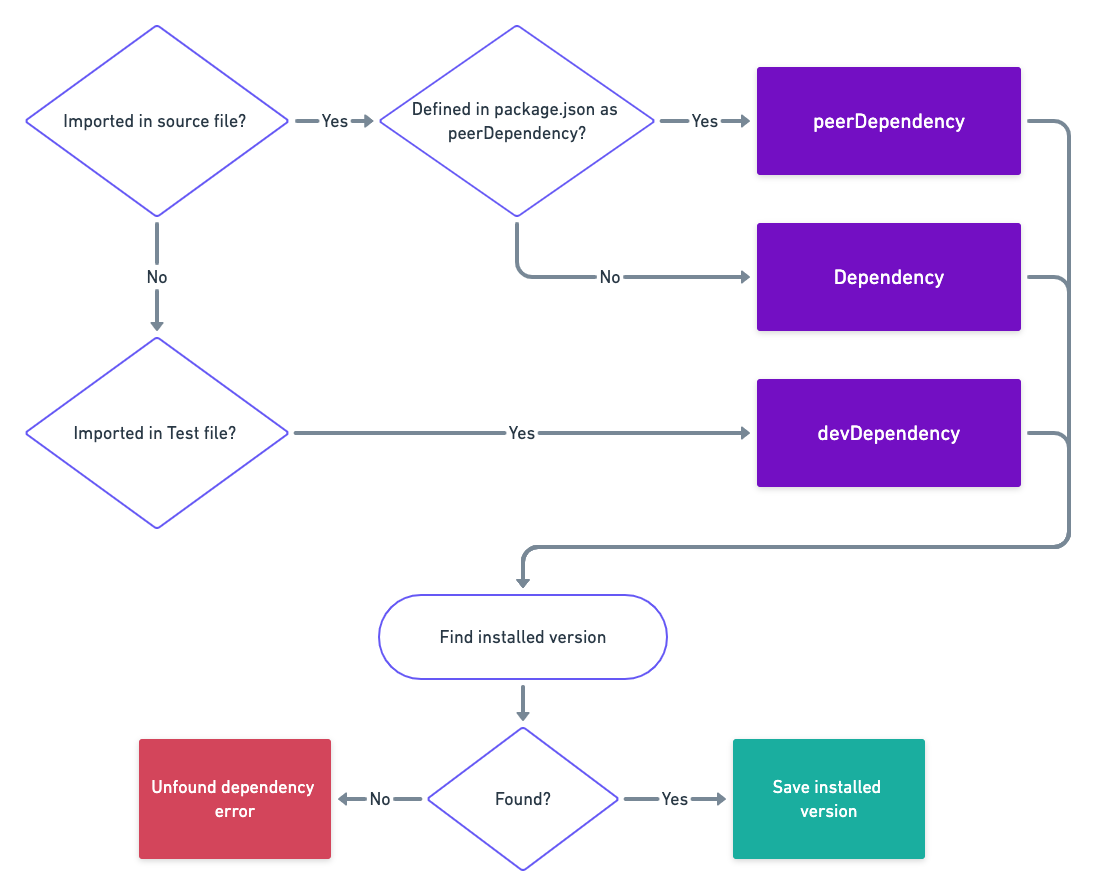
File Dependencies
A component can depend on other files, e.g. import ./utils.js. To isolate such components, we need to track these files as well. This is because the component must have these files around if we want to use it in another project.
Bit is using static code analysis, so only static imports are supported.
When Bit encounters a file that needs to be tracked, it will try to check if the file is already tracked in another component. In this case, Bit will make the other component a dependency of this component. If The file is not tracked Bit will warn about untracked file dependencies when checking the component's status.
In this example, we try to track the hello-world.js file.
hello-world.js
import noop from '../utils/noop';
export default function hello(world) {
noop();
return `hello ${world}`;
}
noop.js
export default () => {};
$ bit add src/index.js src/hello-world --id hello/world
tracking component hello/world:
added src/hello-world.js
When running bit status, an untracked file dependencies warning appears.
$ bit status
new components
> hello/world... missing dependencies
untracked file dependencies: src/utils/noop.js
Bit has identified the require statement for src/utils/noop.js, but the file is not yet contained in any component. Therefore, Bit cannot isolate the hello/world component. To resolve the isolation problem you can:
- Add the untracked file dependency to the existing component
- Track the file as a new component
The decision on the approach to take is based on the context of the file. If this file is used by multiple other components, it makes sense to make it into a separate component. However, if this file is internal to the tracked file, it can be added as the component's file.
To add the file to an existing component, we should run bit add pointing to the Id of the component to which we want to add the file:
$ bit add src/utils/noop.js --id hello/world
tracking component hello/world:
added src/hello-world.js
added src/index.js
added src/utils/noop.js
When running bit status we see that Bit can isolate the component:
$ bit status
new components
> component/hello-world... ok
To track the file as a new component we can run bit add with the new component.
$ bit add src/utils/noop.js --namespace utils
tracking component utils/noop:
added src/utils/noop.js
The result is a new component, which is now a dependency of the hello/world component. No need to explicitly tell Bit that about a new component. Bit identifies that the file is tracked as a new component and resolves the status of the requiring component.
› bit status
new components
> hello/world... ok
> utils/noop... ok
The following diagram describes the flow to resolve dependency for relative files:
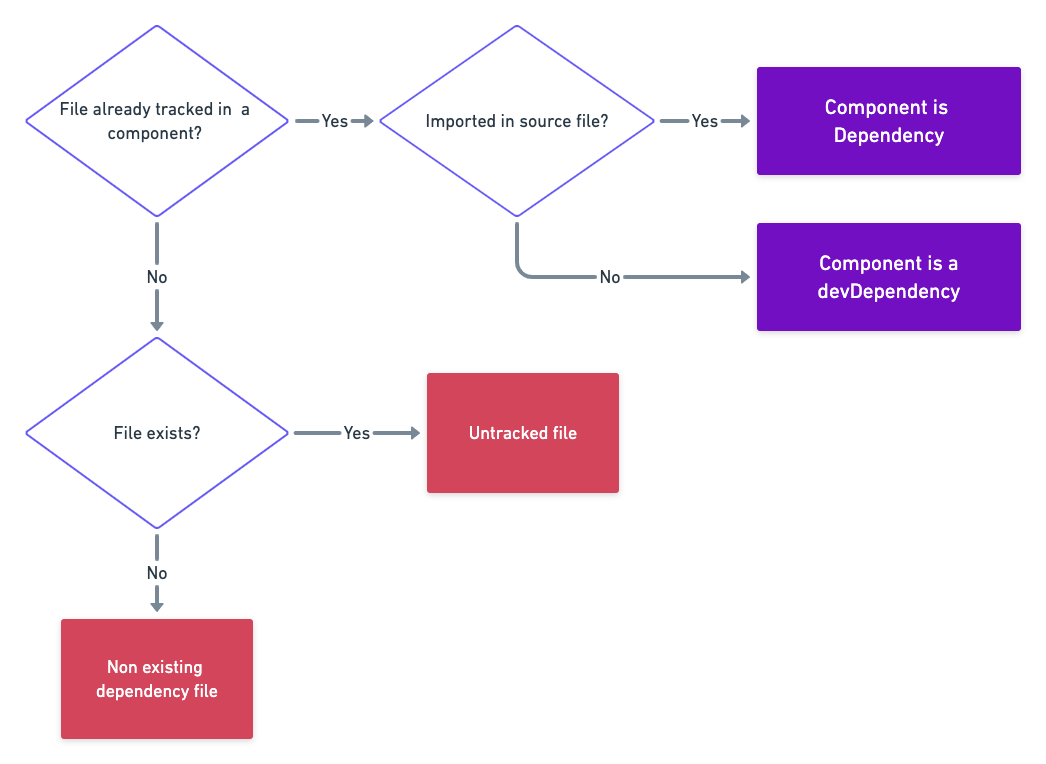
Overriding Dependencies
It is possible to change the component's dependencies, by using the overrides option in Bit. Overrides can be used for the following:
- Add dependencies that are not explicit in the code
- Remove dependencies that are in the code, but we want to be provided by the consuming project, such as generic styles
- Change dependency classification from dependencies to peerDependencies, so they will be provided in the consuming project and not by the component. This is sometimes required for frameworks packages such as react and angular that needs to exist only once in the project, or to reduce the bundle size.
Custom Paths
Some projects use a custom aliases to resolve relative paths. Some common examples are:
- Webpack resolve
- tsconfig resolving
- Vue absolute paths
- Babel module resolver
NODE_PATHenvironment variable
When using Custom Module Definition, your code requires files using absolute paths. Bit assumes that requiring absolute paths means that you require a package and not a file. This is why Bit triggers a missing package dependency warning.
Let's use this example, and update it to use custom module resolution.
.
├── package.json
└── src
├── hello-world
│ ├── hello-world.js
│ └── index.js
└── utils
└── noop.js
In the hello-world.js file we may import the noop.js file as follow: import noop from '@/utils/noop';
For Bit to be able to resolve the @/utils path, we need to configure it as an resolve alias path. In order to do that we should configure the Bit configuration to point to the module resolution path as bellow:
{
"resolveModules": {
"aliases": {
"@": "src"
}
}
}
It is highly recommended to use custom paths instead of backward references (i.e.
../../my-file.js). Using custom paths makes the component more portable between environments, and avoids the need to reproduce the full directory structure, and Bit can simply redirect the paths to another location.
